Give your Microsoft CRM 2013 Online Some Style…
Microsoft has done well with CRM 2013 by making it easier for us to train – its simplified interface really cleans up a lot of the confusing options for your sales force. However, the style sheets for CRM 2013 Online aren’t editable. They are shared by all users on the same server, and as such, there are some issues if you have an older salesforce. (Update: Sorry, CRM 2015/16 has a new dom, and this script no longer works)
For example, there are no “lines” defined between rows in views. And the fonts used are really small – some of the sales teams we work with have great salesmen in the 50+ age range – really hard for them to “see”. Consider the following list. It’s very hard to see where you are at with larger datasets, or smaller screens.
As such, we have created a Greasemonkey script (We use Tamper Monkey) for use with Microsoft CRM 2013 Online. It greatly enhances the CSS, and makes it much easier for sales staff to see their data. Enhancements include:
- We added lines within views to separate each row. We also increased the font size by 1 step to make it easier to see:
- We added underlines separating each row on forms. We also increased font size, as well as provide a “light grey” background for Section headings:
- Finally, we added the Left Navigation script that Jared Johnson created. You can see his original post/idea here: Jared Johnson – CRM 2013 Left Navigation Script
We’ve begun rolling this out to all of our customers – and they really like it. Enjoy!
_____________________________
// ==UserScript==
// @name TractionCRM BetterCRM Navigation – https://tractioncrm.com – Special Thanks To: Magnetism Solutions
// @namespace http://www.magnetismsolutions.com
// @include
// @version 1
// @grant none
// ==/UserScript==
function addCss(cssString) {
var head = document.getElementsByTagName(‘head’)[0];
var newCss = document.createElement(‘style’);
newCss.type = “text/css”;
newCss.innerHTML = cssString;
head.appendChild(newCss);
}
addCss(“TD.ms-crm-ReadField-Normal {border-bottom: 1px solid rgb(229, 229, 229) !important;}”);
addCss(“.ms-crm-Inline-Value {border-bottom: 1px solid rgb(229, 229, 229) !important; font-size: 15px !important; font-weight: normal !important;}”);
addCss(“.ms-crm-List-DataCell, .ms-crm-List-DataCell-Lite, .ms-crm-List-DataCell-Associated-Lite, .ms-crm-List-Data A.ms-crm-List-Link {font-size: 12px !important; border-bottom: 1px solid rgb(229, 229, 229) !important;}”);
addCss(“.ms-crm-InlineTabHeader {color: 1px solid rgb(0,0,0) !important; background-color: rgb(230,230,230) !important; font-weight: bold !important;}”);
addCss(“.ms-crm-Form {color: rgb(0,0,0) !important; “);
addCss(“.navActionGroupContainer, .navActionListContainer{overflow-x:hidden;overflow-y:auto;width:215px;height: -moz-calc(100% – 40px);height: -webkit-calc(100% – 40px);height:calc(100% – 40px);}.nav-scrl{overflow:hidden;position:static;}”
+ “.nav-scrl{overflow:hidden;position:static;}” + “.nav-scrl-left-lnk,.nav-scrl-right-lnk{display:none!important;}” + “.nav-scrl-view{overflow:hidden;}” + “.nav-scrl-cont{margin-left:5px!important;}” +
“.nav-tabBody{width:200px!important;}” + “.nav-subgroup,.nav-group{display:list-item;float:left;}” + “.nav-layout,.nav-groupContainer{display:inline-block;width:200px;}” + “.navActionButtonContainer{margin-bottom:5px;}” +
“.navActionListContainer{left:198px;overflow:auto;top:40px;width:135px;}” + “.navEmptyActionButtonSmall img{float:left;margin-top:5px;}” + “.navEmptyActionButtonSmall .navActionButtonLabel{display:inline-block;overflow:visible;white-space:normal;width:126px;}” +
“.navActionButton.selected:after{border:none;}”);
Mscrm.ScrollInputHandler.prototype.attachScrollEventHandlers = function (handler) {
}
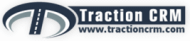 Traction Consulting Group
Traction Consulting Group
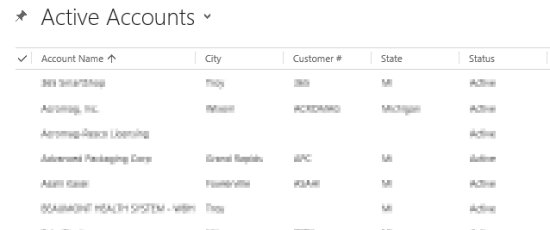
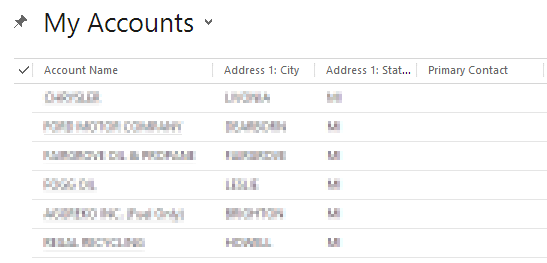
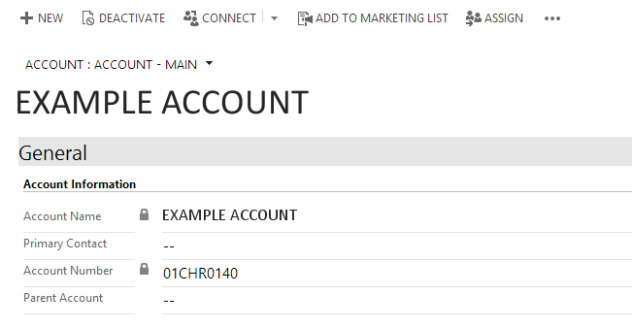
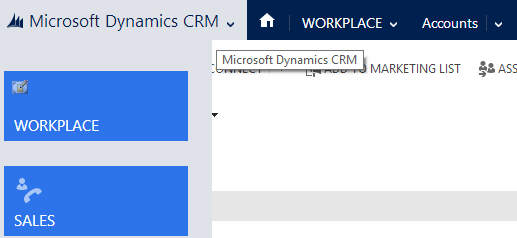
Jared Johnson 5:08 pm on November 26, 2014 Permalink |
Hi Joe,
Surprised to see that somebody deployed that GreaseMonkey script to customers!
I now have created a managed solution for the Left Navigation that can be imported into CRM which makes deploying this a lot easier. It can be downloaded from http://crmleftnav.codeplex.com/
Joe Wichowski 2:50 pm on November 30, 2014 Permalink |
Thanks for sharing Jared – I’ve shared with my Microsoft Rep as well. Hopefully, somewhere in CRM 2015 we will be able to customize the CSS directly via a web resource. But for now, we do leverage your solution to enhance the user experience.
Mouhanad 10:14 am on December 26, 2015 Permalink |
Hi , thanks for sharing this info.
i think it is possible to use the same concept to change the (blue) module color in the toolbar ? could you help as i am not that strong in CSS for CRM
Joe Wichowski 10:42 am on April 14, 2016 Permalink |
Sorry – looks like Microsoft changed the entire DOM in 2015/2016. As such, the script above no longer works 😦